Why Embed Calendar Applications to your Structured Meeting Reports?
We all know that scheduling a meeting in a sales or service review call is critical to getting the next meeting nailed down. We're also all familiar with forgetting to do it or finding it an arduous process when we do remember.
Having a calendar scheduling app embedded into your structured meeting report helps you not only to remember but also delivers a seamless experience to the client. You can put it along with other content (i.e. the agenda) or manage it in a separate widget.
Example Step-by-Step
Instructions To Embed Calendar Applications
You can use the general iFrame-based embeding on the content widget
- Check whether the application can be embedded as an iframe
2. Grab the URL or embed code. Example: https://calendly.com/mspl/orientation/
3. Open the Content Widget and use the HTML editor
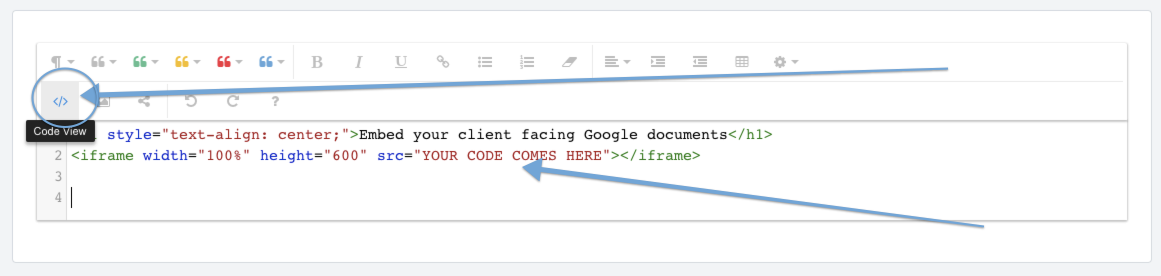
4. Use the following code to insert a content widget
<p>
<iframe src="https://calendly.com/mspl/orientation/" style="width:100%; height:650px;" frameborder="0" scrolling="yes"></iframe>
</p>
5. Replace the "URL" with the calendar app's URL or use the calendar app's embed code directly
