Why use Office 365 Documents with your Structured Meeting Reports?
Regardless of the goal of your structured meeting, you'll want to excel at getting your ideas across as quickly, effectively and entertainingly as possible.
Think about the goal of your meeting and brainstorm what type of documents can support it.
Quick Ideas if your goal is to get their sign-off on projects:
- Before your meeting: a quick presentation to set the agenda items and itemize the collected issues and questions for them so everybody is prepared
- During the meeting: include a spreadsheet with your project proposals along with their budget to facilitate quicker decisions
- After the meeting: a memo of the meeting with the decisions they made and follow-ups on items needing sign-off to get those projects started
If you're not sure, get on the chat and tell us about the goal you have for your next meeting - we'll help you out!
Access the Demo Report
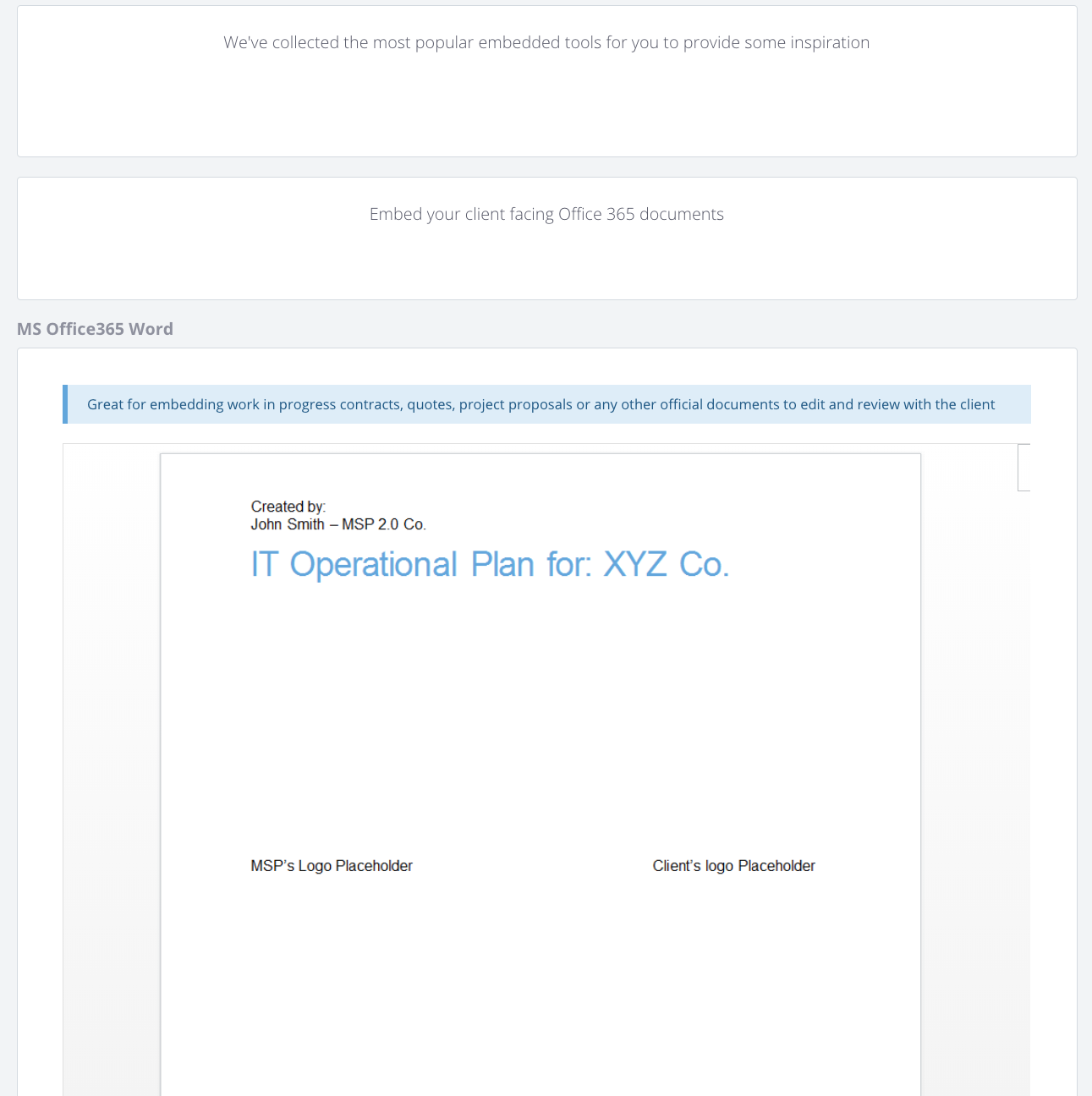
How To Embed Office 365 Documents
- Use Office 365 Embedding Tool
The Embed features is only available from the browser version of 365 applications. Not the desktop.
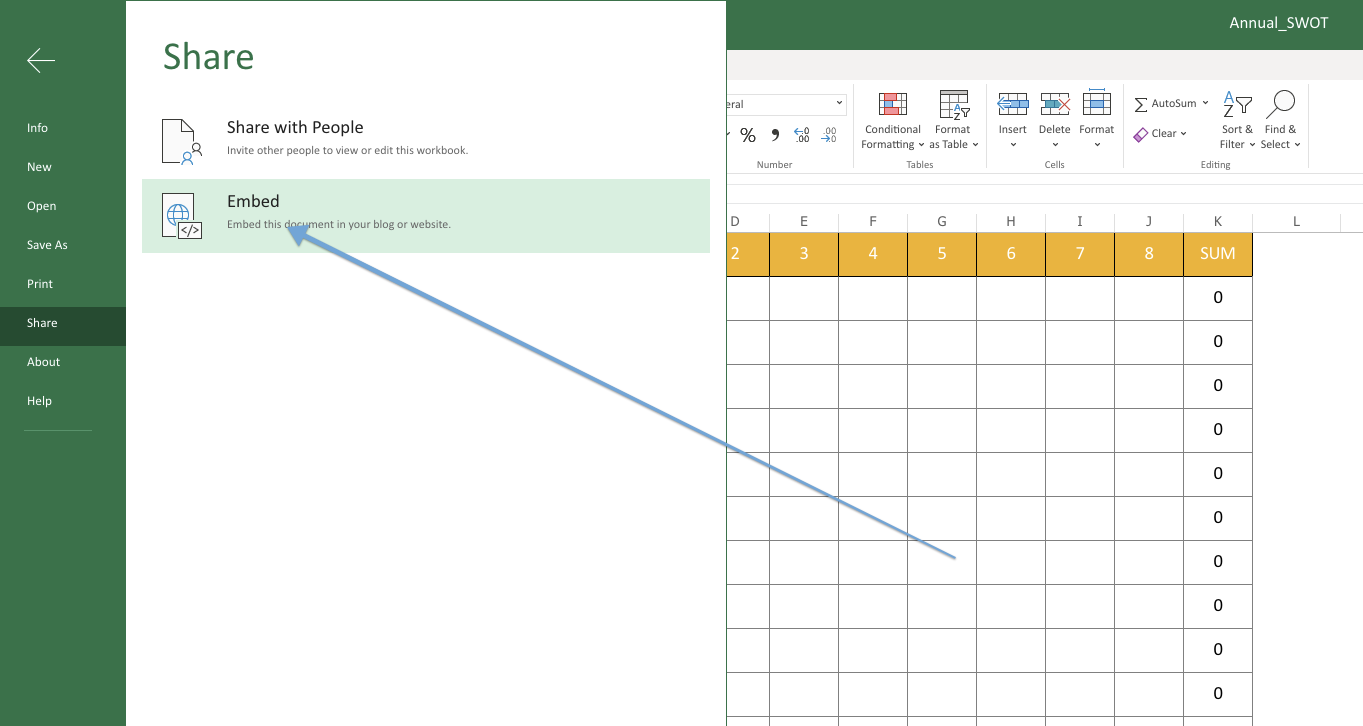
2. Set up the sharing details like size, permissions to edit and so on
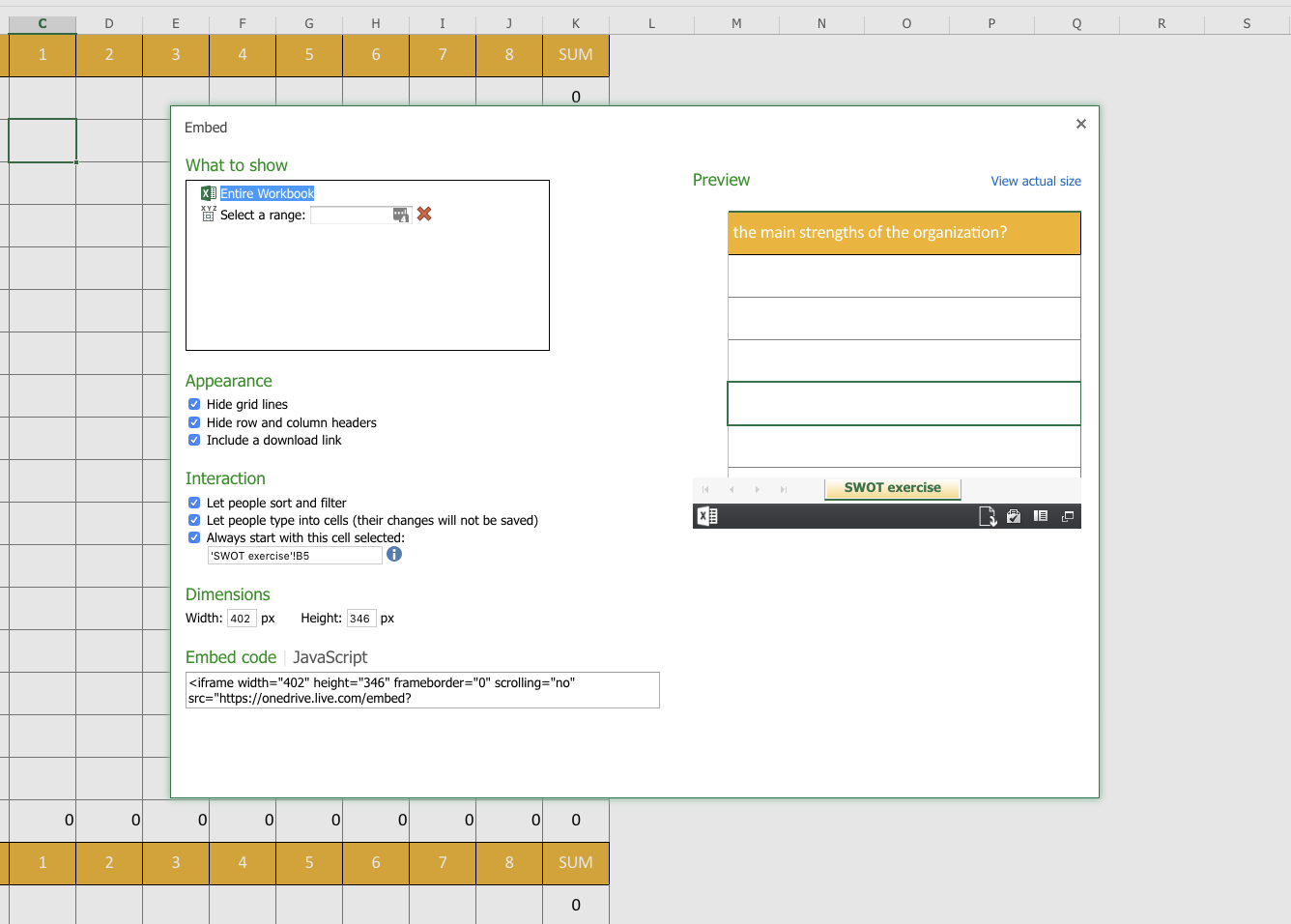
3. Copy the Embed code (iFrame) to your clipboard
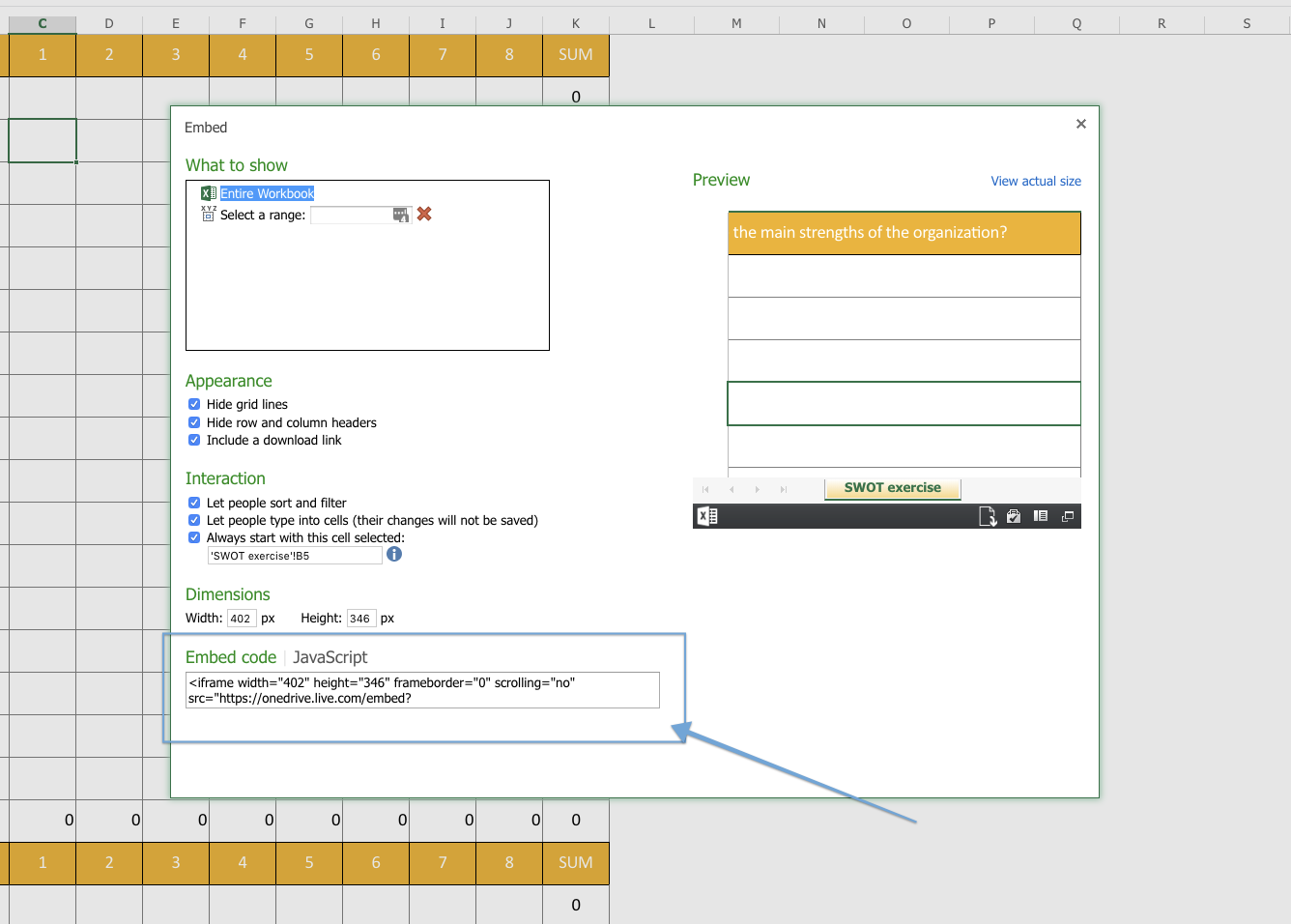
4. Open the content widget to edit and switch to <html> mode
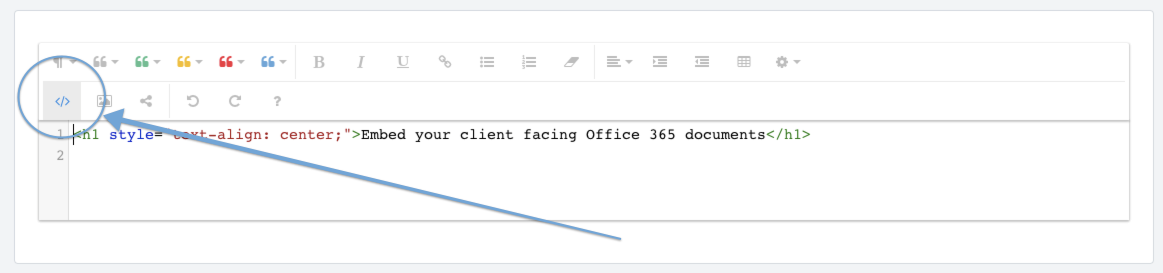
5. Paste the Embed Code and save
6. Refresh the browser if needed
