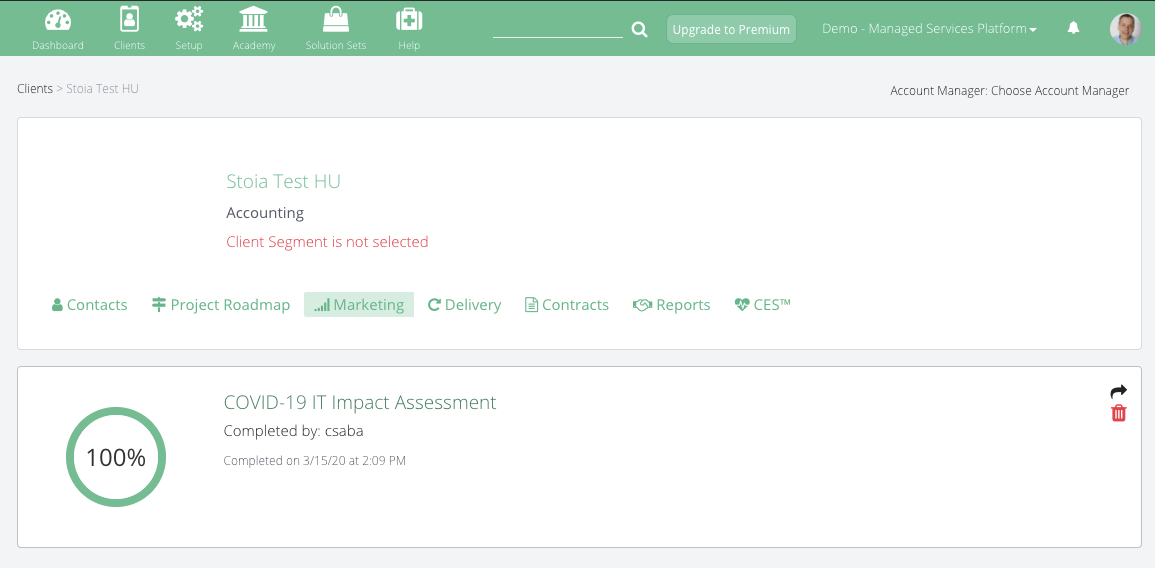Access Leads and Contact
Note: the revamp of the grader with UI updates on the editor, the pdf and the process is due in 2020.
Receive an Email Notification
A grader notification will be sent to the owner of the grader. The owner of the grader is who created the grader. Right now there is no option to change the owner.
Check the grader for a new lead
If a grader was completed with an email address not yet added to your contact records, the system consider the completion as a Lead.
1. Go to Clients > Leads or
https://tool.managedservicesplatform.com/#/leads
2. Hover over the lead and click the icon to add the lead to your client records
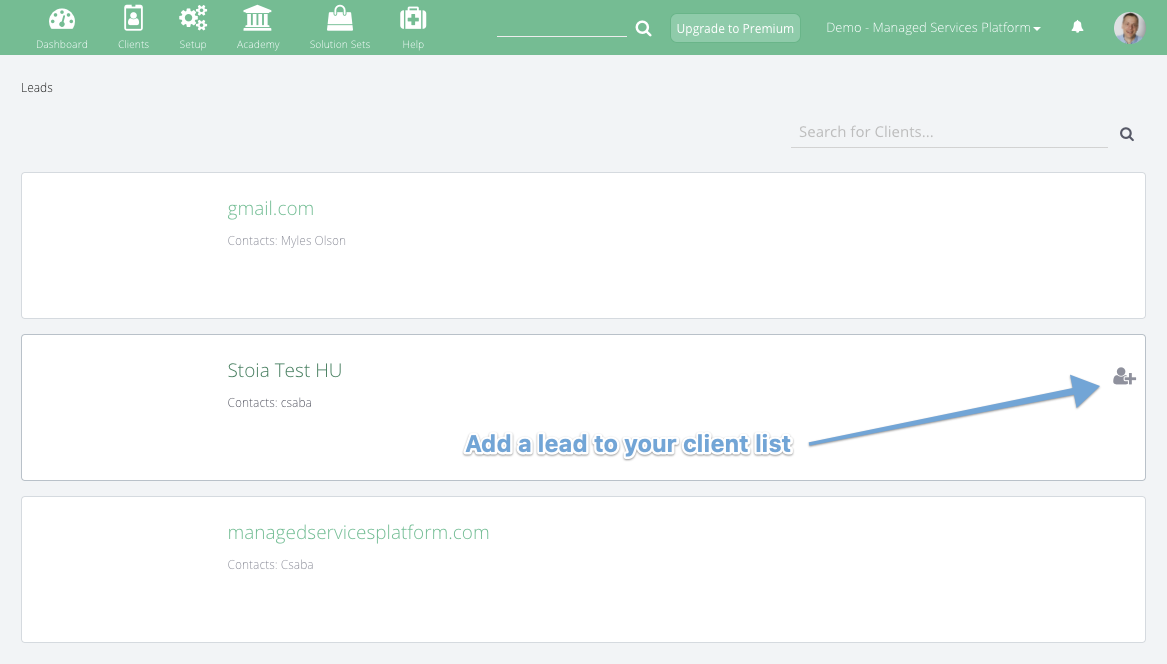
3. After the lead is converted to a client you can go to the client and see their grader results
Check the grader for a client
1. Go to Clients > Clients or https://tool.managedservicesplatform.com/#/clients
2. Select your client or search by name
3. Select the Marketing Tab and select Grader from the dropdown
4. You can see the grader results on the card
5. You can open the detailed results by the icon by hovering over the grader