Promote the COVID-19 Remote Work Self Assessment on your website
Lead Magnets are elements on your website that are virtually magical at helping you to capture more leads.
You can Access Lead Magnets by Setup > Marketing > Lead Magnets
Main Lead Magnet Screen
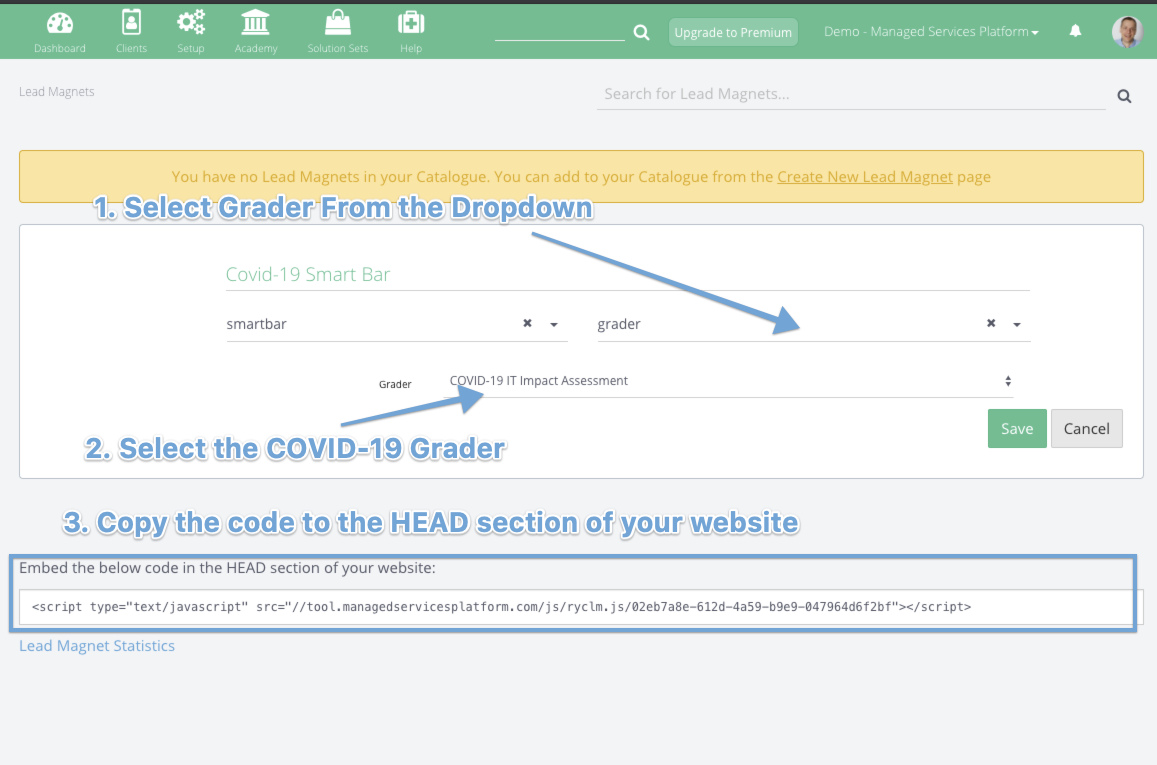
You can create a new Lead Magnet by clicking on the Create New Lead Magnet button. When creating a new Lead Magnet, you're able to completely customize it in terms of design, content, and context. If you want to edit or delete an existing grader, click on the Cog on the right side of the lead magnets item rows.
Embedding - just paste the script to your website into the HEAD section to activate it.
Lead Magnet Statistics - Open the statistics screen to choose among the lead magnets and filter by time to see how your Lead Magnets are performing.
Type - Conversion rate shows the percentage of downloads that have become conversions. We count one download when a browser shows the Lead Magnet, and we count a conversion when the Lead Magnet has converted the visitor. There are graphic charts categorized by types of Lead Magnets.
Selected Lead Magnets - you can compare different Lead Magnets or just browse. If you hover over the statistics you'll see the results in detail.
Edit Lead Magnet Screen
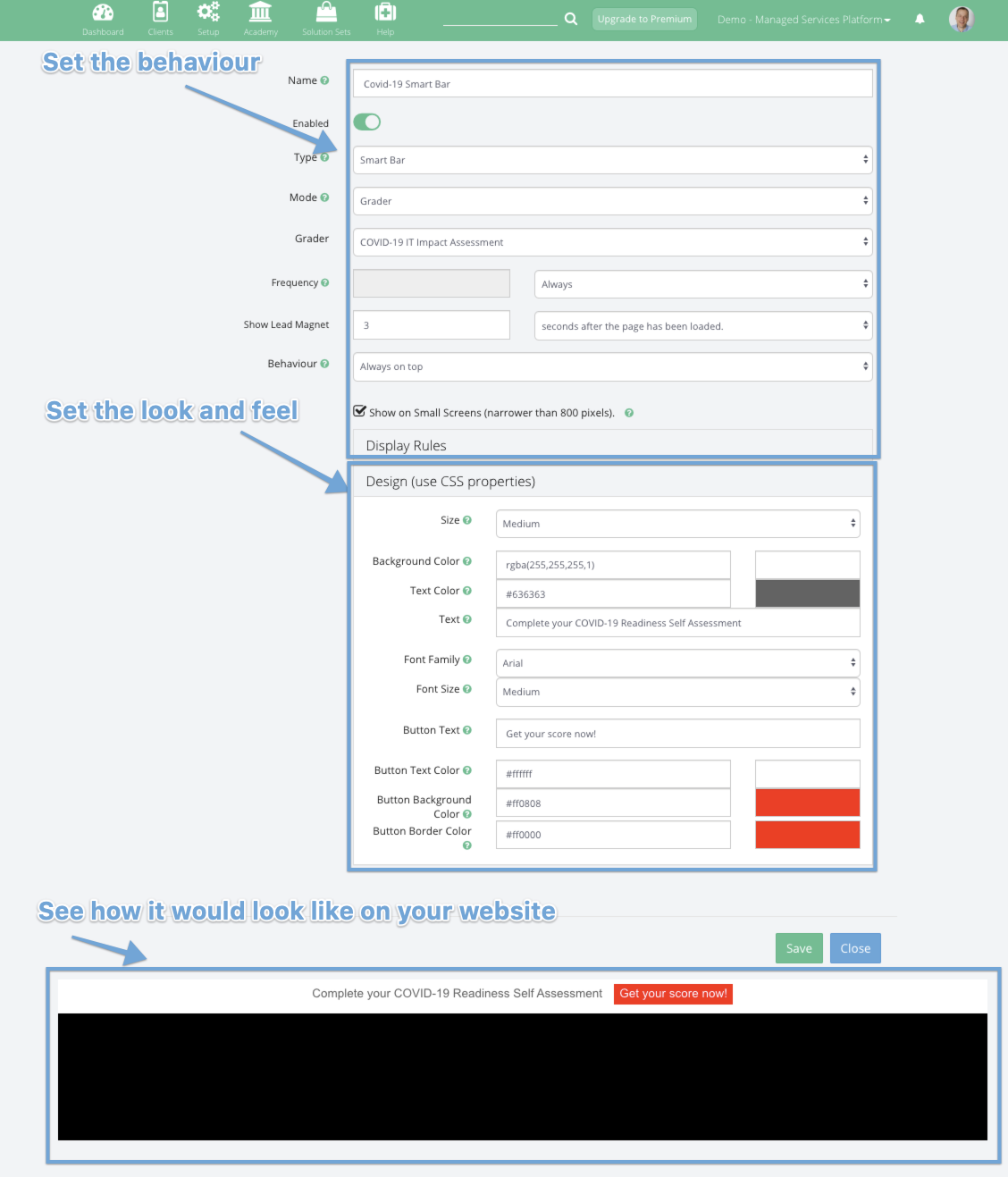
Name - the Internal name of the Lead Magnet.
Enabled - turning this off will mean the Lead Magnet is not shown on the website.
Type - we have different types of Lead Magnets available. Smart Bar on the top / Scroll Box on the corner / Pop Up in the middle of the screen. Different lead magnets for different reasons.
Mode - promote different types of content with different Lead Magnets. Email sequence and Document will add an email field to the Lead Magnet; Link will just redirect to the specific URL and Grader will start a Grader, like the grader Call to Action buttons.
Frequency - you're able to set the frequency that the Lead Magnet will appear to the visitor. Smart Bars are less intrusive, but they can appear more frequently, and Pop-Ups are the most intrusive and should be used relatively lightly.
Show Lead Magnet - You can withhold the appearance of the Lead Magnet, and choose an amount of time it waits after the page load to appear or to appear when the visitor scrolls down the page.
Behaviour - is an option only for the Smart Bar. You can choose to glue the smart bar to the top of the page or let it disappear as the visitor scrolls down.
Placement - is an option only for the Scroll Box. You can choose among the four corners for the Scroll box to appear.
Display Rules - you can select where you want the Lead Magnets appear and not appear on your website. You can be specific for a URL or have a partial match, so different Lead Magnets appear for different menus or sections of your website.
Design - Feel free to play with the different settings to make the Lead Magnets work within your website design and style.
Screen: Take me to the Lead Magnet screen
