Once you have shared a Persona with your client, they can access their client portal.
Sharing a Client Persona with your client will enable them to see the information you have cultivated for them. Personas can be configured to view as much or as little information as you want. Narrowing the focus of certain Personas will allow you and your client to focus on specific areas or job roles.
To provide a single point for portal access you must use the RESTRICTED share. This access is secured with either Microsoft or Google Authentication.
The single point for Portal Access is https://app.managedservicesplatform.com/client-portal. You can put this link on your website for easy access by your clients.
You can also share the tokenized link with your clients. If you only share the link you do not have to use RESTRICTED shares. The Persona will be accessible to anyone with the token.
Sharing a Persona
Navigate to the Client Home screen.
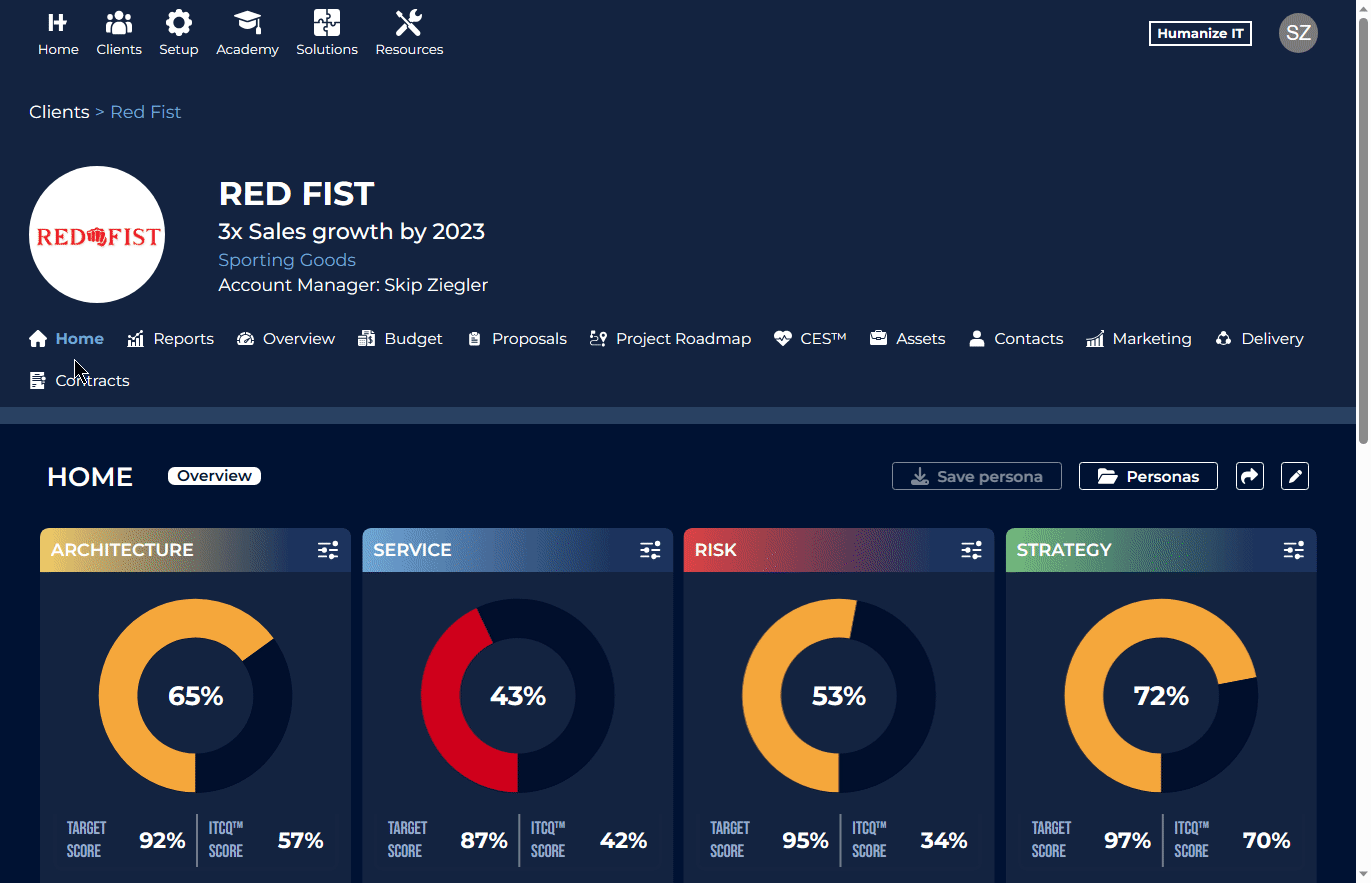
Once you have shared the Persona direct your client to the Portal Access link or send them the tokenized link. To obtain the token click COPY LINK; the link will be copied to your clipboard and can be pasted into an email.
Review or Revoke Persona Access
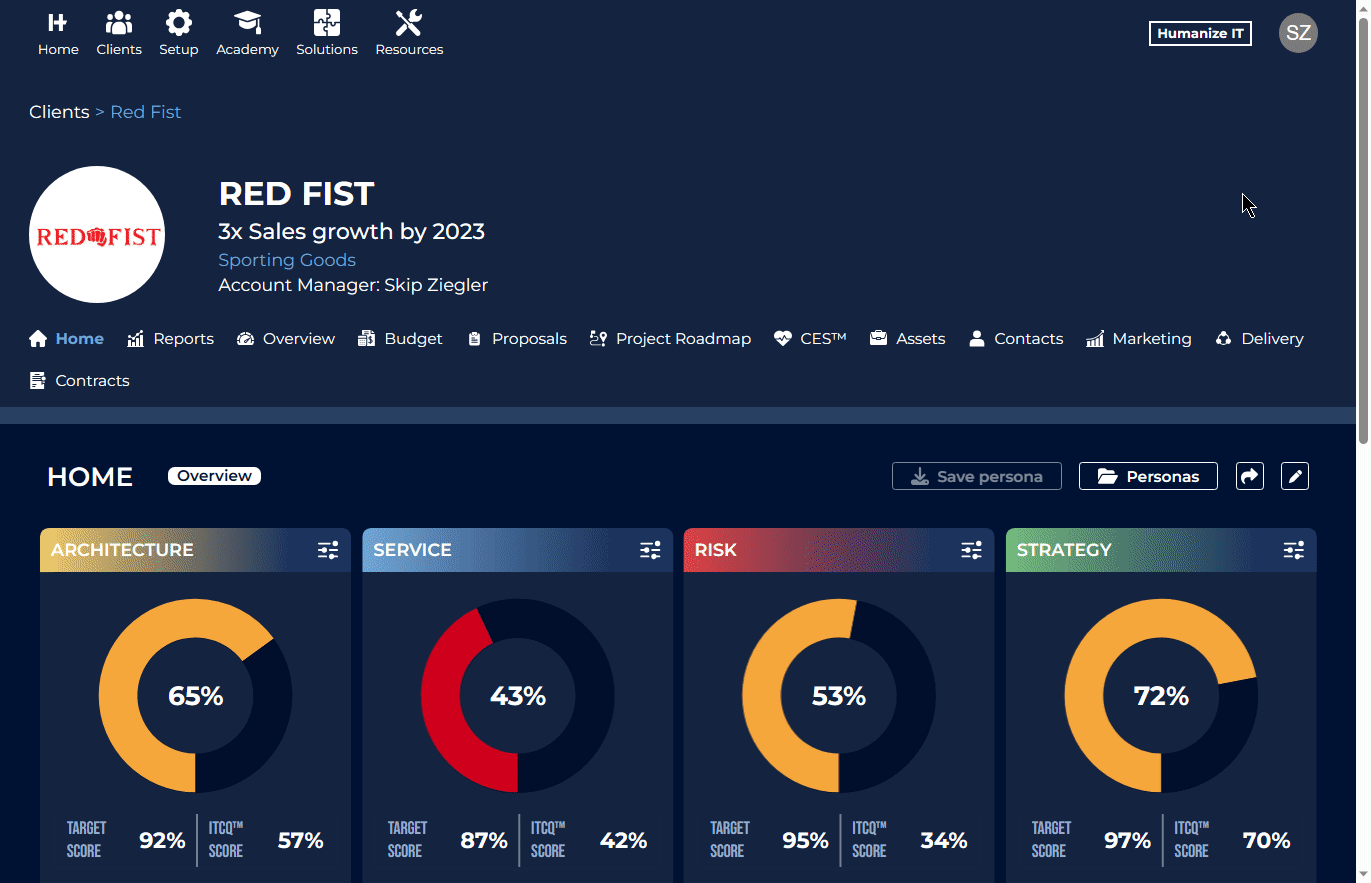
Focus the information with Filters
While viewing a persona, set Filters to define the topic you want to focus on. Once a Filter has been set, the Shared Persona can only view the filtered data.
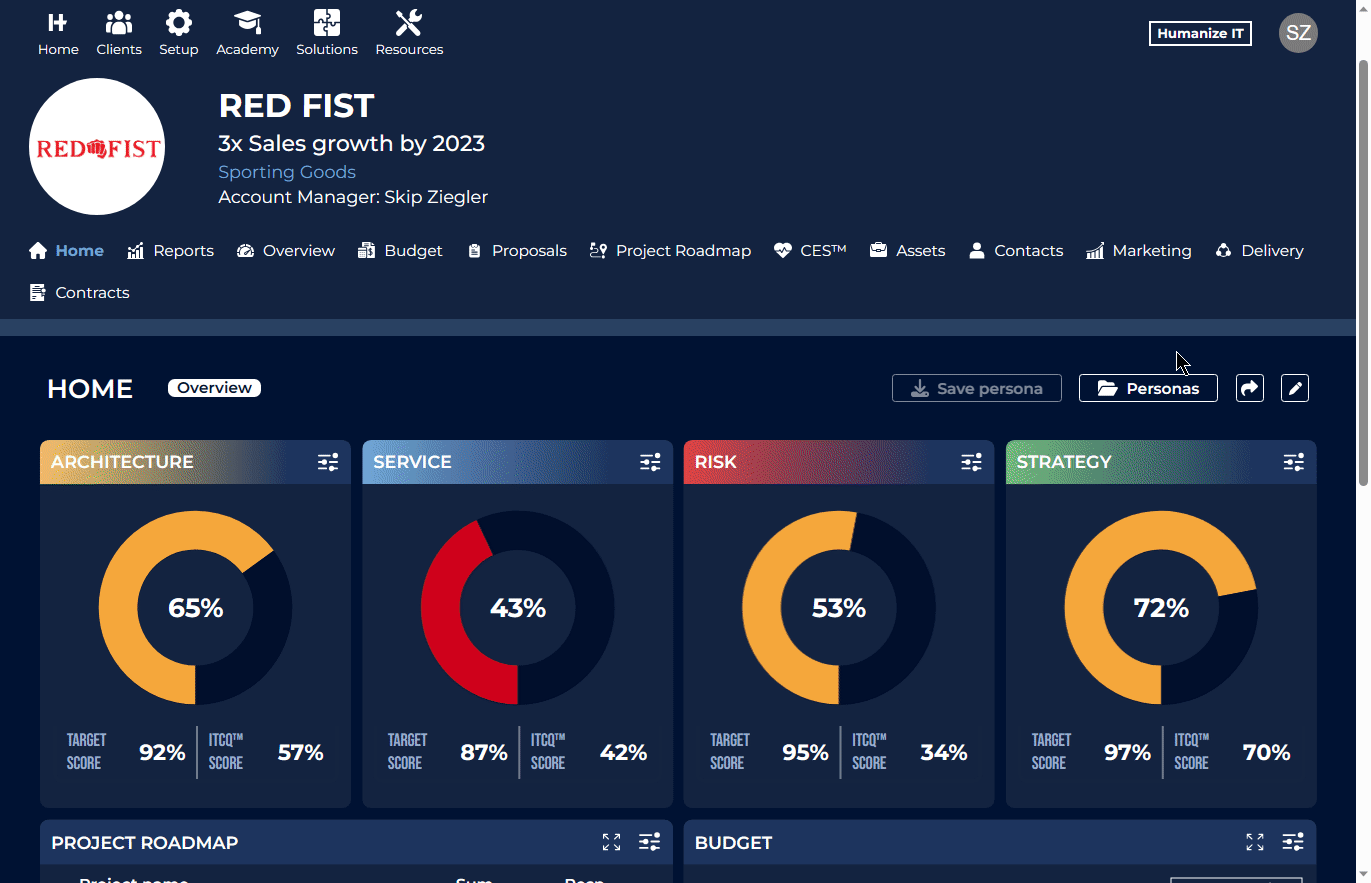
How to access the Client Portal
