Use the low-touch survey/pdf report with clients to self assess
1. COVID-19 Readiness Self Assessment Explained
A simple 10 question survey that produces a report communicating how well a business is prepared for remote work solutions. Built on Managed Services Platform Grader technology, this is fully customizable and editable.
2. COVID-19 Readiness Self Assessment Concept
This is a web-based mini-survey with automated scoring and PDF report generation.
This is something you can easily send over to clients and that they can complete alone. They’ll get the results immediately and contact you for further actions. Streamline your communication and provide guidance on what needs to be done to work securely from home.
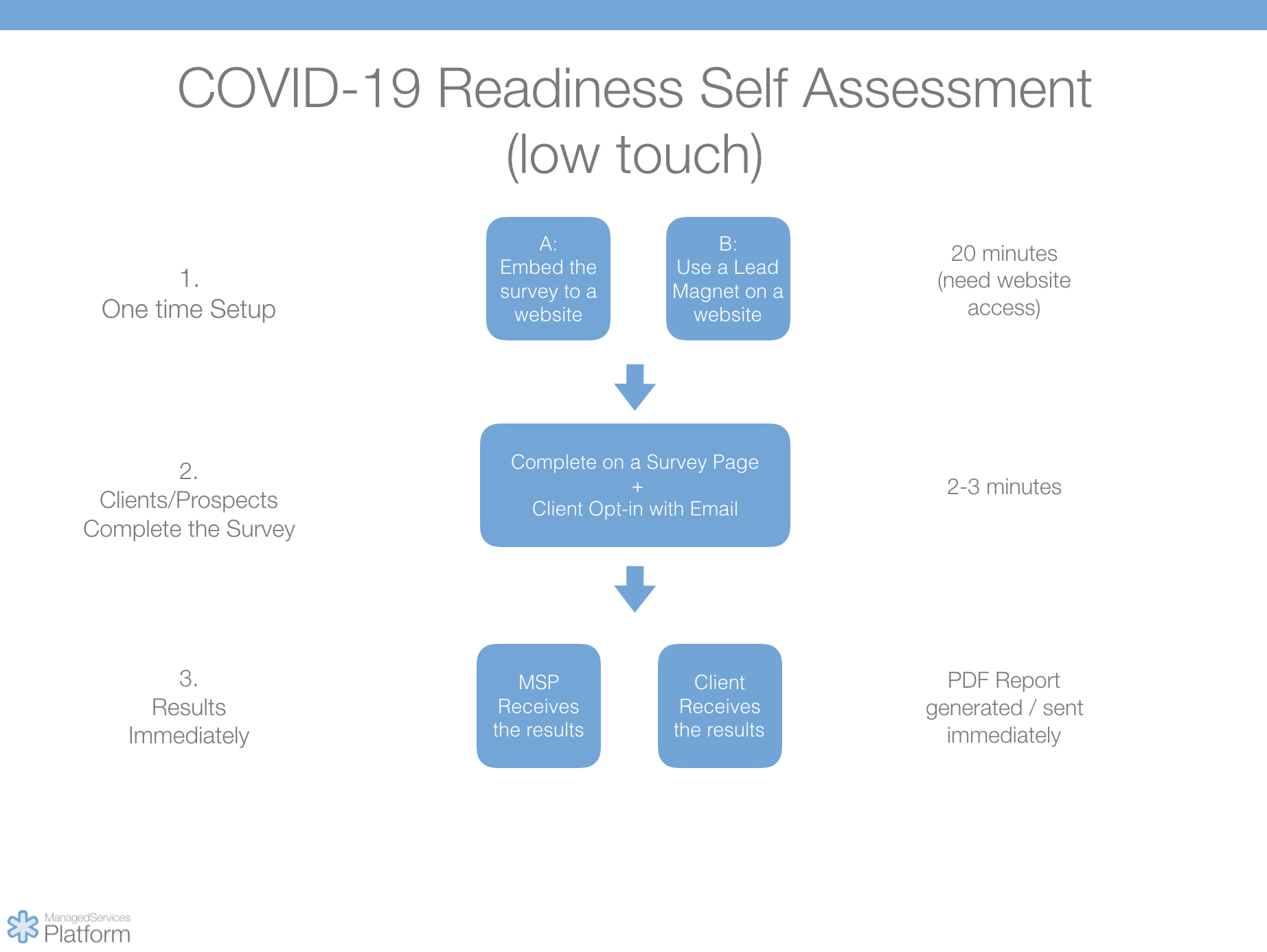
This will help you:
- Assess many individuals and clients easily (even prospects through social media)
- Quickly generate education content related to their situation
- Set you up for success with automated low-touch communication
You are going to be able to manage this tribulation of chaos with confidence, leadership and professionalism.
3. How to set up and use the COVID-19 Readiness Self Assessment Grader
How to set up the survey
The survey questionnaire and report is ready to go out of the box. However you need to make it available to clients.
A. Embed on your Website
This way you are able to embed a button to your website which starts the questionnaire. This way your clients and prospects access a page on your website and complete the questionnaire right there.
1. Locate the grader under Setup > Marketing > Grader2. Click the share button on the card > copy the embed script
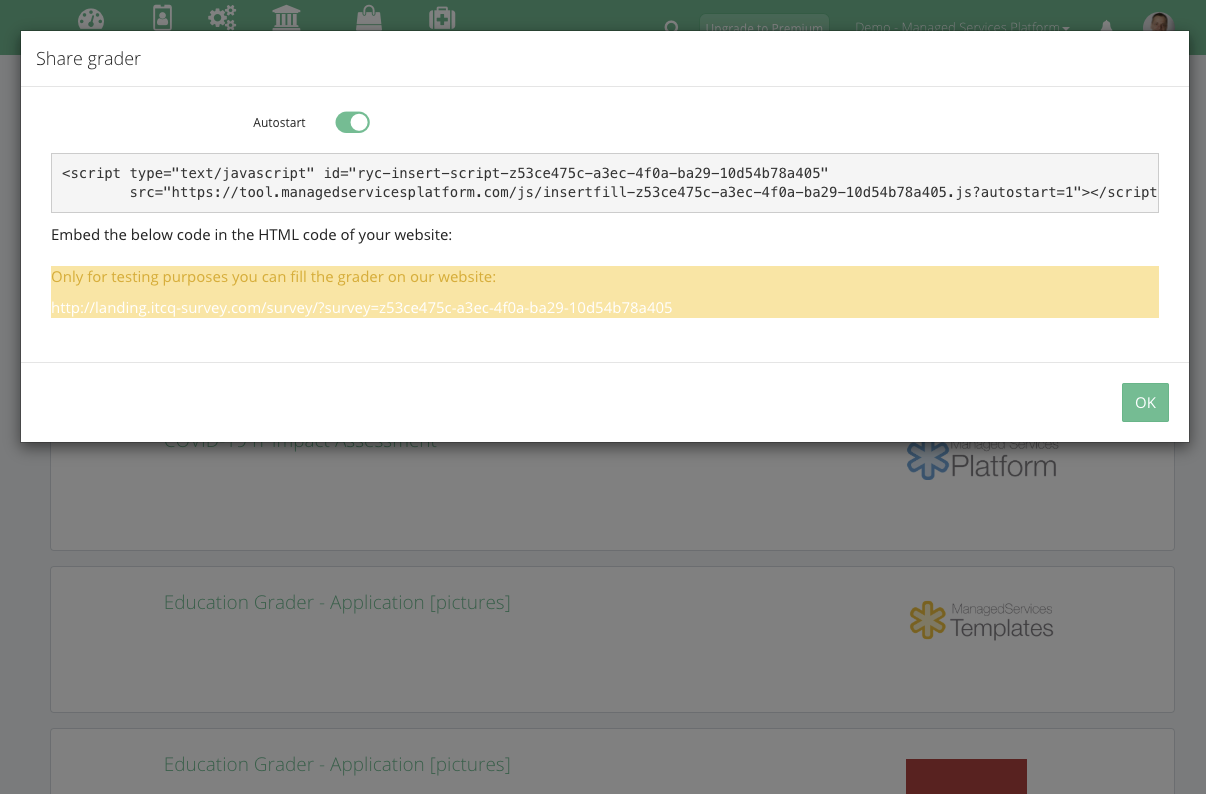
4. Send the page to clients and prospects
B. Use a Lead Magnet on your website
This way the questionnaire is going to be available via a smart bar / popup / scrollbox on your website. This way your clients or prospects access your website and calls-to-action will be available on all or just selected pages on your website.
Use a Lead Magnet on your Website
1. Locate the grader under Setup > Marketing > Lead Magnet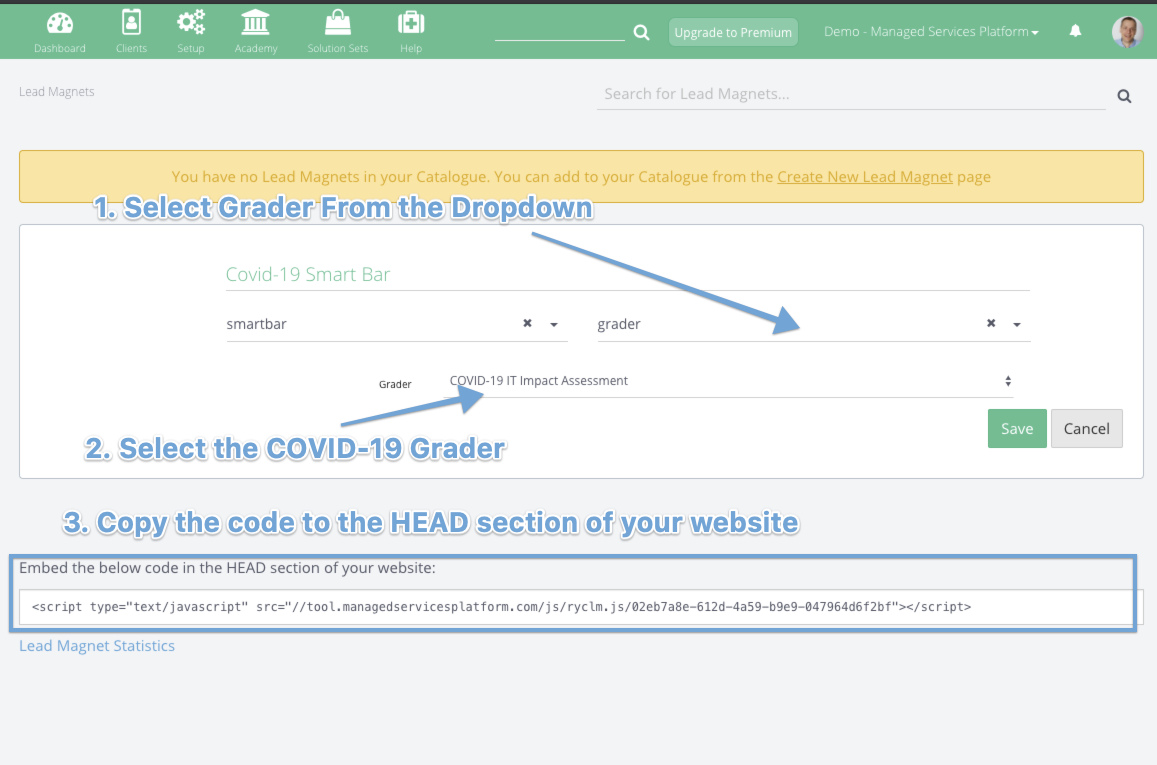
2. Embed the code to the header of your website
3. Create a new Lead magnet (smart bar / popup / scrollbox)
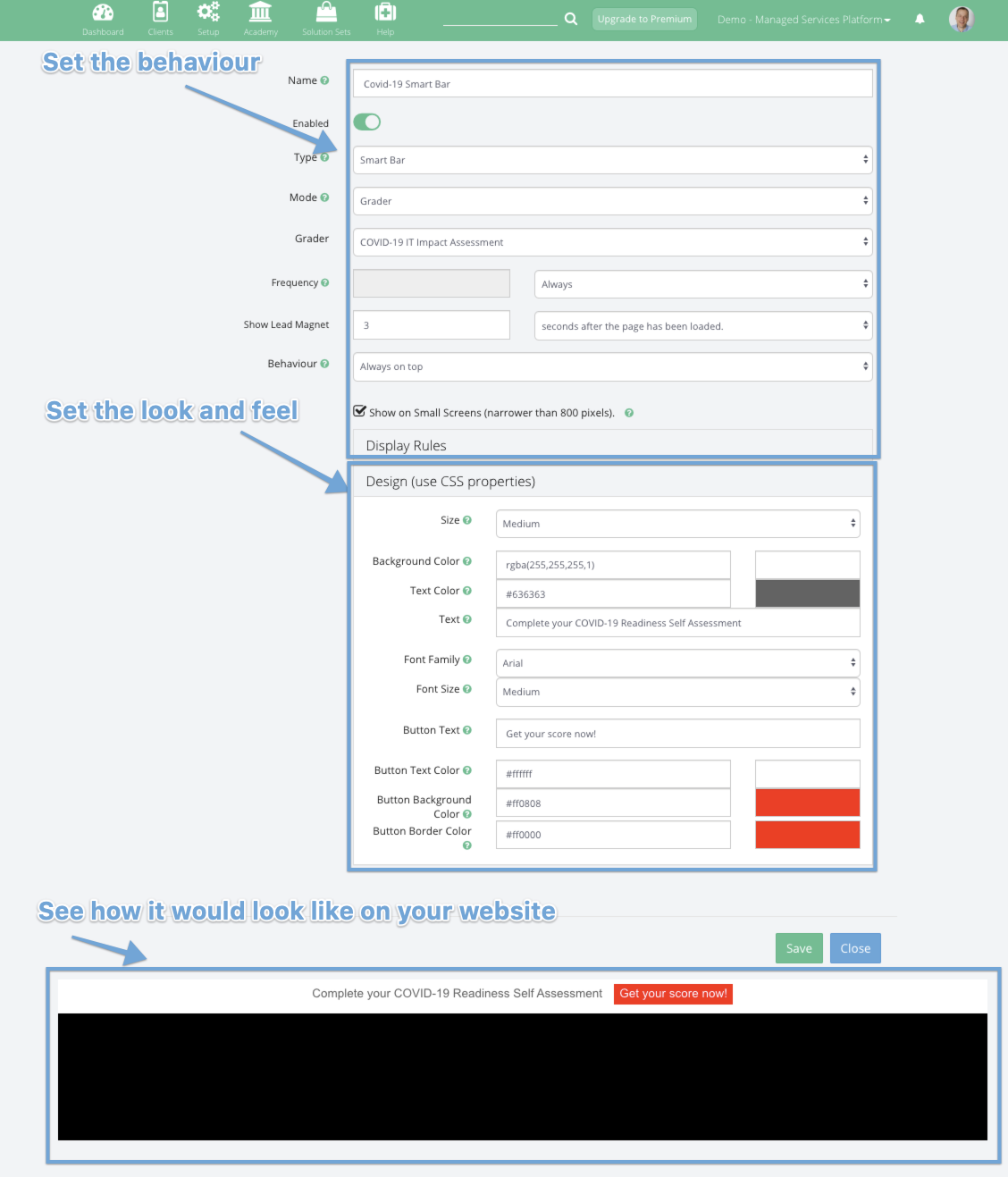
Help - How to use Lead Magnets
How to Share and Test the Grader


How to Complete the survey
Your clients and prospects go to your website and click on the button. This brings them to a page where they can answer the survey questions. At the end they can complete the form. After submission they receive an email with the result. If you choose the setting you’ll receive the notification as well. At this point the completed grade is available on the marketing tab of the client page inside the tool.
