The report template editor isn't just great at generating QBRs but for designing complete scoring mechanisms as well
In this article we'll focus only on template specific items. You can find additional articles about the general meeting report practices here:
Report Template vs. Client Report
1. You adopt a report template from a Solution Set designed by Managed Services Platform or any other Partner. That generates a Meeting Report template in your Report Templates Library.
Setup > Structured Client Meetings > Reports
2. You can copy or edit the templates based on the original you have. You are going to create client meetings based on a template later.
3. After generating the client reports from the template you still want to update and change your templates and reflect those changes on your already used client reports. You are able to update/sync the changes you make on the template to the client reports later.
Setting a Page Break for printing
You are able to set each widget to generate a page break before the section when printed in pdf format. This way you are able to control the look and feel of the printed documents.

Edit the Score Overview
For each scoring you are able to customize the
- score name
- score explanation
- section colours
- section descriptions

Edit Scoring Questionnaire
If you are going to use the scoring as a questionnaire format, you can set up the Welcome and Thank You pages for the scoring

Edit Scoring Categories
For the scoring categories you are able to
- Add a name for the scoring
- Add categories
- Add category explainers
- Add category Pictures
- Open/Close categories
- Move Categories

Edit Scoring Sub-Categories
For the scoring subcategories you are able to
- Add subcategories
- Select the scoring type (single select: radio button or multi select: multiple choice)
- Add internal notes (visible from within the client report)
- Add external notes (visible during report share and questionnaire)
- Add recommendation types (Task, Project or Service)
- Add recommendations from service catalogue
- Make subcategories invisible by default
- Move a subcategory to a different category

Edit Scorecards
Scorecards can be used to gather data from within the report or by a questionnaire. It produces a percentage you can share inside a report. This can be used forr quick inputs or gathering information via surveys.
All the report scorecards are automatically visible on a Scorecard Summary Widget

Each individual Scorecard can be further analyzed and edited
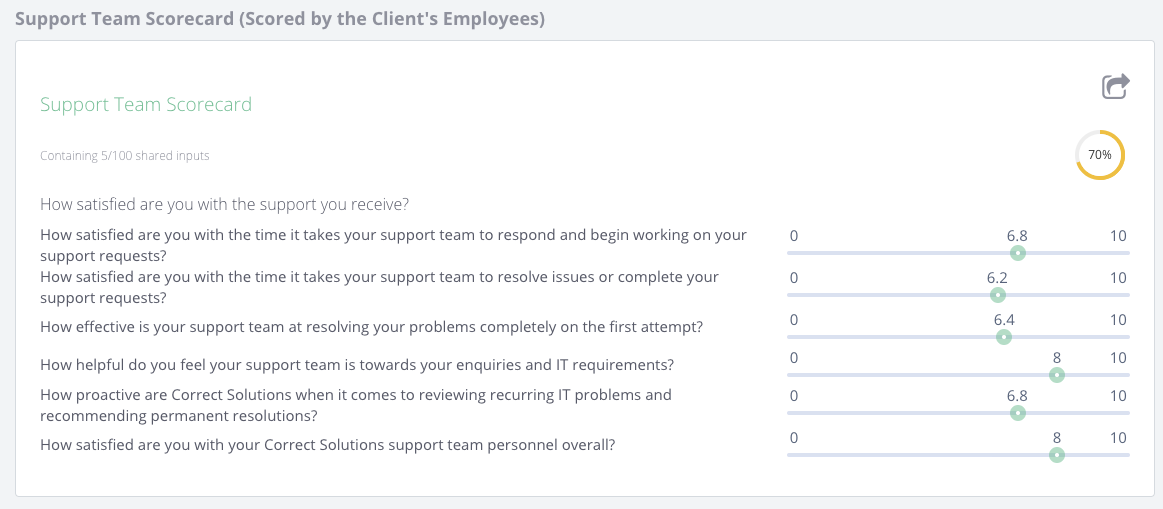
With the scorecards you are able to
- Name the widget
- Name the Scorecard
- Add a Question
- Set the number of max respondents (when set to 0 the scorecard can be completed within the report only)
- Add a Welcome page
- Add a Thank You Page
- Add questions

